I first got to grips with the R coding language to do the statistical analysis for my dissertation, but I still did all my actual writing in more traditional word processing apps. 1 This became a pain any time I needed to copy-paste an update into a table or, even worse, change a plot and re-export to an image and re-import it into my writing environment. Going forward, I resolved to find a better way to incorporate my analysis code and writing to avoid this problem.
Bookdown is a fantastic R package that compiles Rmarkdown source documents into one big output, with code evaluated and, crucially, the ability to add cross-references to tables/plots etc. It seems to work best when producing HTML or PDF output, for which it has a whole bunch of great customisation options. This is great, as I always submit my final work in PDF. Unfortunately, due to needing to interact with lecturers and non-R-code-users for feedback on my work, I also need it to work with the Word docx file format. It can do this, but it does not have nearly as many options for customising the output. And a lot of the things you can build when producing a PDF just flat out don’t work in Word.
This has led to… some work on my part.
Functionally building your book
The most obvious solution to me seemed to simply change what my code was doing depending on the format I was exporting to. I can tweak the final PDF output to be perfect, but the docx format has to be just good enough to get the point across to whoever I’m seeking feedback from.
You can set Bookdown to export to multiple formats, and set options for each export format, using an _output.yml file. But, weirdly, I didn’t actually find an easy way to change code execution within your document text itself based on the format currently being rendered by Bookdown. You’d think there’d be a way to declare is(pdf) or is(docx) and execute appropriately, right? Unfortunately not. 2
According to this Stackoverflow thread, you can determine the currently rendering format with rmarkdown::all_output_formats(knitr::current_input())[1]. I think _output.yml is supposed to be ‘shuffled’ by Rstudio so that index 1 is always the currently rendering output, but that wasn’t occurring when I tested it; every time I would just get back the first format listed in _output.yml, even if it wasn’t the one currently being rendered.So if _output.yml had bookdown::pdf_document and then bookdown::word_document in it, all I would get back is bookdown::pdf_document even when rendering to docx. 3
I could just swap in and out various outputs as I need them, of course, but I ended up taking a step back and considering what was really going on when rendering the document source files. If, like me, you’re using Rstudio as your IDE it gives you a handy ‘knit’ or ‘build’ button in your toolbar when it detects you’re in a Rmarkdown/Bookdown project. While nice, this abstraction actually ended up obscuring the underlying method until I went looking for it. Really all these buttons are doing is calling bookdown::render_book, itself a wrap around rmarkdown::render. This render function takes an argument for the format(s) to render when called, defaulting to the options found in _output.yml for each particular output format.
Once I realised that rendering a book is just another function, I decided to wrap it in my own function. I can then provide formats as specific arguments to bookdown::render_book, and use some yaml management packages (specifically yaml and ymlthis) to read and write the different, unique _output.yml files for each call as I need them:
build_book <- function(format = "all"){
switch(format,
"all" = formats <- c("bookdown::pdf_document2",
"bookdown::word_document2"),
"pdf" = formats <- "bookdown::pdf_document2",
"word" = formats <- "bookdown::word_document2"
)
for(fmt in formats) {
if(grepl("all", fmt)) {
out_yml <- yaml::read_yaml("_all_output.yml")
ymlthis::use_yml_file(ymlthis::as_yml(out_yml), "_output.yml")
}
if(grepl("pdf", fmt)) {
out_yml <- yaml::read_yaml("_pdf_output.yml")
ymlthis::use_yml_file(ymlthis::as_yml(out_yml), "_output.yml")
}
if(grepl("word", fmt)) {
out_yml <- yaml::read_yaml("_word_output.yml")
ymlthis::use_yml_file(ymlthis::as_yml(out_yml), "_output.yml")
}
bookdown::render_book(here::here("index.Rmd"),
output_format = fmt)
fs::file_delete("_output.yml")
}
}This pulls in a specific yaml file for a format from the project folder and sets it as the _output.yml for Bookdown to find and use. Now, when rendering, using rmarkdown::all_output_formats(knitr::current_input())[1] returns the correct file format for the current render, as it’s the only format in the output yaml file! This allowed me to put this at the start of my bookdown source files:
fmt <- rmarkdown::all_output_formats(knitr::current_input())[1]And then test for output with:
if(!grepl("word", fmt)) {
my_table %>%
kableExtra::kbl(caption = "My full table caption",
caption.short = "Short caption for ToC",
booktabs = TRUE) %>%
kableExtra::kable_styling(latex_options = c("striped",
"HOLD_position",
"scale_down"))
} else {
exTab %>%
knitr::kable(caption = "My full table caption",
booktabs = TRUE)This lets me, for example here, use kableExtra to style my table for PDF/HTML output, then just use regular ol’ knitr::kable to render it for docx.
Taking it further
Once I started writing my own book rendering/wrapper function, other opportunities opened up for customising my build process. For example - one thing I like to do is build my drafts and save them into folders with today’s date, so I can put my feedback from lecturers in that same folder and keep it all together for easy reference. So I added the following to my build_book() function:
build_path <- glue::glue("book/builds/{Sys.Date()}")
bookdown_yml <-
ymlthis::yml_bookdown_opts(.yml = ymlthis::yml_empty(),
book_filename = "My Project",
rmd_subdir = c("src"),
delete_merged_file = FALSE,
output_dir = build_path
)Now by creating a custom _bookdown.yml file for each call to build_book(), each build will save into a book/src/DATE specific folder.
There are tons of ways to further change how Bookdown builds your book based on arguments you provide to your own build_book, swapping in and out various Bookdown configuration files as required. Is this the most efficient way to customise your Bookdown project? Probably not, with all the creating and changing of existing yaml files, but speed isn’t really my concern here - running build_book and having to step back and wait for a minute or two for my code to run is much more preferable to the stupid amounts of time I spent correcting fiddly tables/plot/cross reference output by hand in Word before!
Word / .docx output tweaks
So now I can customise my output based on where I’m rendering, I need to fix a couple of other things in my docx output. These now need to be done by editing my reference document for Bookdown docx output. For a primer on creating and editing your reference doc, check out this article.
One extra thing I needed was numbered section headings, not just H1, H2 etc rendered as headings. This can’t just be set in Bookdown, but instead can be done in your reference doc by selecting your header, going to Format -> Style... -> Modify, and then finding this hidden gem of a menu in the lower left of the style formatting menu:
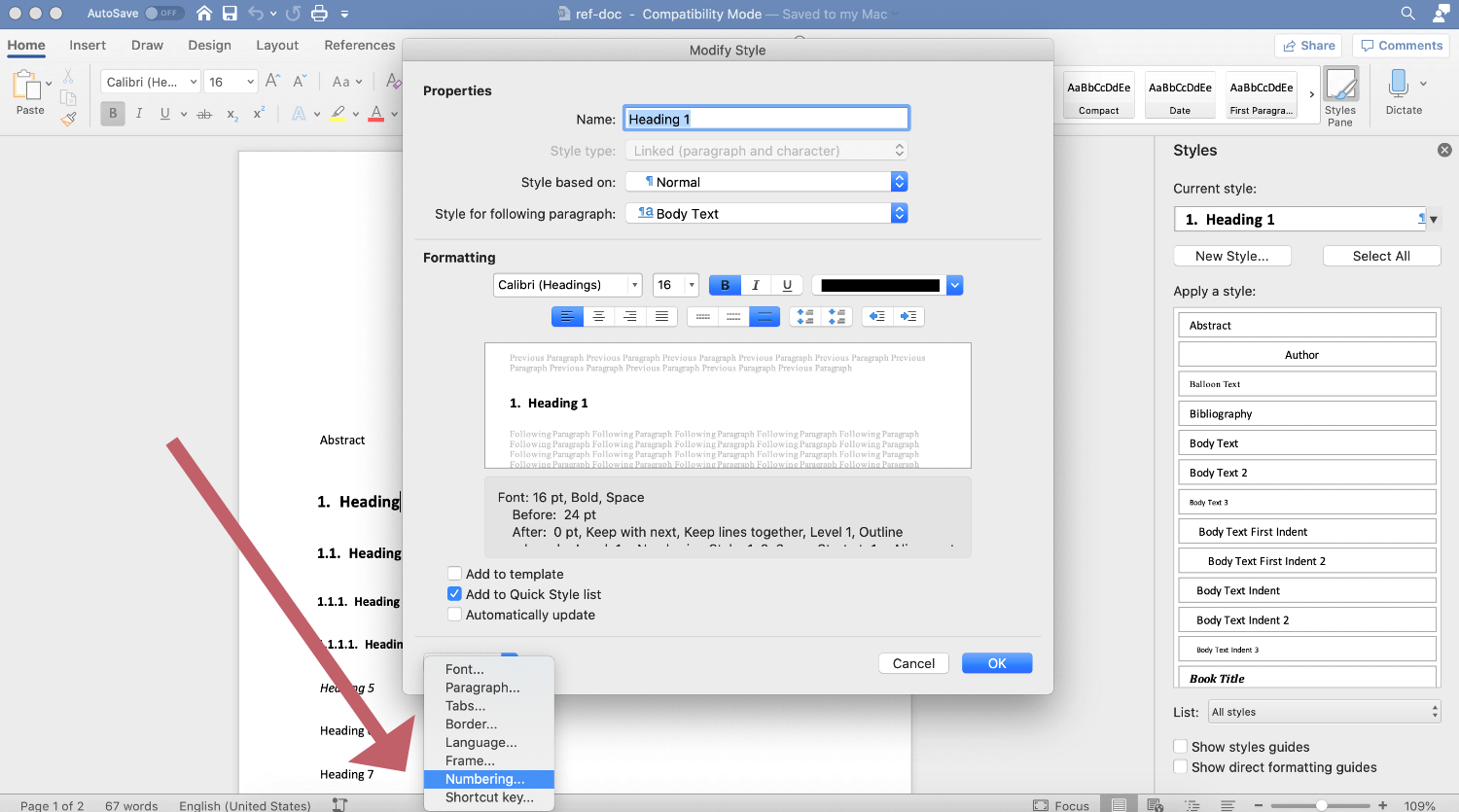
Then clicking Outline Numbered:
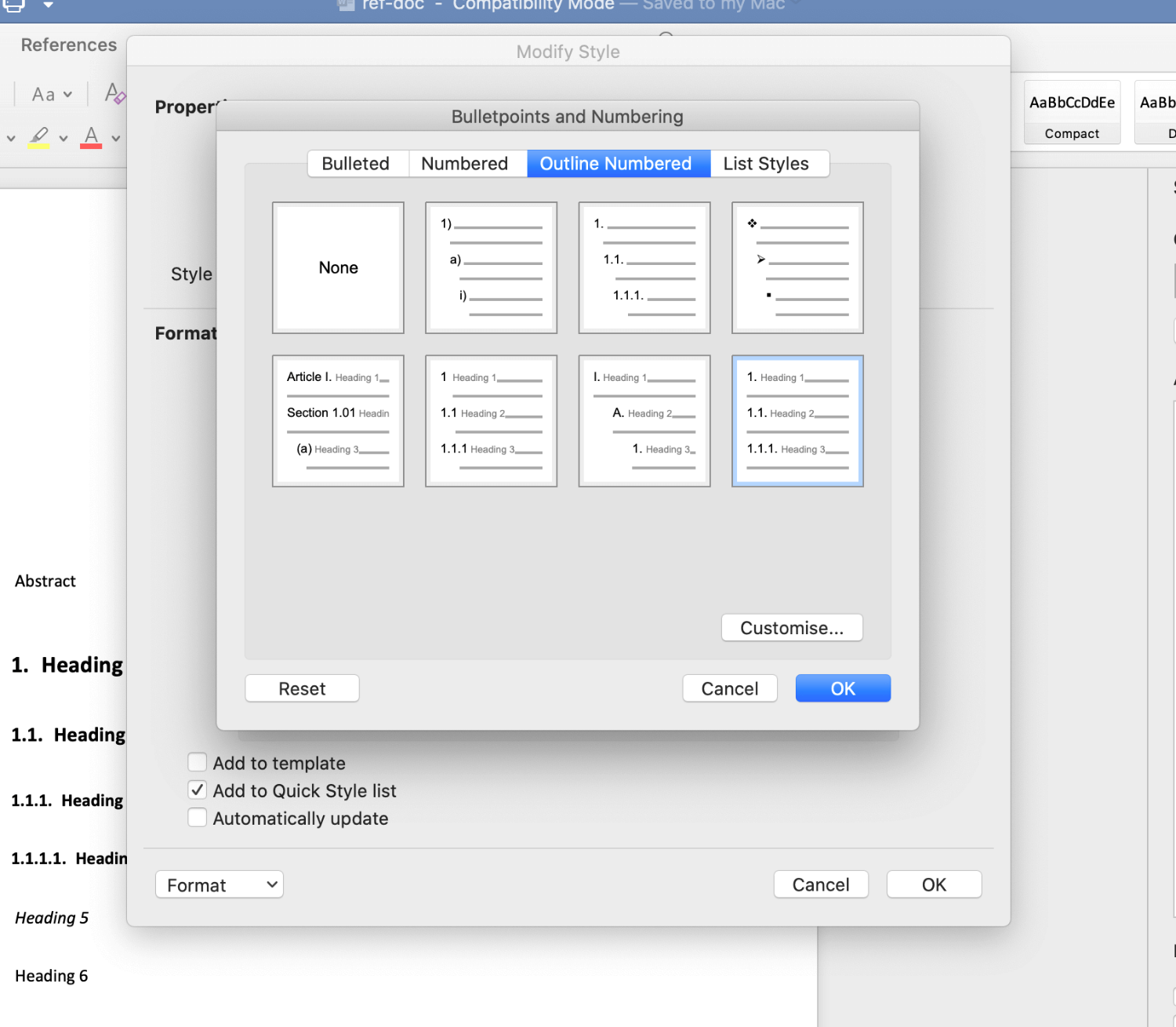
You can also click ‘customise’ here for some extra options, such as how much sub-headings should indent. Be aware you also need to do this for every heading you want numbered, so H1, H2, etc. I then combined this with build_book to choose whether to number headings in docx output:
build_book <- function(format = "word", word_num = TRUE){
...
if(grepl("word", fmt)) {
if(word_num = TRUE) {
out_yml <- yaml::read_yaml("_word_output_numbered.yml")
ymlthis::use_yml_file(ymlthis::as_yml(out_yml), "_output.yml")
} else {
out_yml <- yaml::read_yaml("_word_output.yml")
ymlthis::use_yml_file(ymlthis::as_yml(out_yml), "_output.yml")
}
}
...
}And just refer to the two differently formatted ref docx’s within _word_output_numbered.yml and _word_output.yml respectively. Each one gets swapped in when called upon.
Finally, I needed to put in a table of contents and lists of figures/tables at the start of the document. There really doesn’t seem to be an easy way to create ToCs in docx from Bookdown, but fortunately it’s just a quick click or two in Word to auto-generate them from document headings or existing document styles. 4 But, I wanted some blank pages at the start, with ‘Table of Contents’ etc as a heading on each one, so at least I had space for all these things set aside automatically that I didn’t need to think about.
You can include some basic latex functions in Rmarkdown, one of which is \newpage to start a new page. But, if I tried adding # Table of Contents as a header on a page at the start of the document, when I auto generate the ToC in Word this heading itself gets included in the ToC.
I ended up declaring pandoc custom style fences to give this page the style of ‘Title’ rather than ‘heading’, so it won’t be included in the auto generated ToC. I also used glue and the output detector from above to only include it in docx output:
if(grepl("word", fmt)) {
word_toc <- glue::glue('
\\newpage
::: {{custom-style="Title"}}
Table of Contents
:::
\\newpage
::: {{custom-style="Title"}}
List of Figures
:::
\\newpage
::: {{custom-style="Title"}}
List of Tables
:::
\\newpage
::: {{custom-style="Title"}}
List of Appendices
:::
')
} else {
word_toc <- NULL
}
word_tocRemember to escape your forward slashes and your curly brackets in glue by doubling up!
Writing environment
Just as an aside, as great as Rstudio is, I wouldn’t really recommend it as the best pure writing environment. You can certainly make it a bit nicer with themes and by editing the font used, but you’re not going to get away from its original purpose as a coding environment. While fine for coding within projects, there was also going to be quite a lot of just regular prose writing, and I wanted to find somewhere a bit nicer to work on those parts.
Although Rmarkdown’s .Rmd files are theoretically plain text files, I found options to be limited when looking for a writing app that can handle them. Initially I tried using VS Code, as while first and foremost a coding environment, it’s highly customisable. In particular, a solarized colour theme, an R markdown plugin, and discovering VS Code’s zen mode got me quite a long way towards a pleasant writing environment, but it still felt a little janky.
I’ve ended up settling on IA Writer as my main ‘writing’ app of choice. It handles .Rmd files without a problem, feels super smooth, and full-screen provides a nice, distraction free writing environment. It’s not particularly cheap, but you get what you pay for. As a bonus, I can use Working Copy to sync my git repo for each project to my mobile devices and continue working on them in IA Writer’s mobile apps just as if I was on desktop.
If IA Writer is a bit too steep in cost, Typora is a really nice alternative. It’s currently free while in beta, so not sure how much longer that’s going to be the case, but it also handles .Rmd files really well. I just preferred some of the library/file management options in IA myself.
On mobile, 1Writer or Textastic are also great choices for iOS, and JotterPad on Android is also great for markdown, although I haven’t been able to check it works with .Rmd files myself yet.
Reproducibility
Once I start cobbling together workflows and hacks like those I’ve detailed in this blog post, I invariably start worrying about stability and reproducibility. 5 What happens when I want to start a new project? Or if I lose or break my laptop and I need to start over again on a new device?
This is where working in code is really handy, and having recently tried my hand at R package development comes in really handy. See, now I know just enough about how R works with packages to put my custom project functions - like build_book() - in an R/ folder within my project, and have the usethis package create me a DESCRIPTION file that lists my project’s dependencies.
I can then also drop all my book building assets - like my custom reference docs for docx files, custom latex preambles 6, bibliography files, the works - into that same project, push it to GitHub, and turn that whole thing into a template repository. 7 Now, anytime I need to create a new Bookdown project, I can just clone that repo, and run devtools::load_all() to have my custom build_book function back in action!
Taking it a step further, I can use the new-ish renv package to create a renv.lock file in my template repo that I can then use to exactly re-install the package dependencies I might need for any book project. 8
As a side bonus, while reassuring myself in creating a stable and reproducible project setup, this also follows a lot of the steps recommended to turn your research into a research compendium. This means that someone else can also download the git repositories I create this way, and similarly, use my renv.lock or package dependencies in DESCRIPTION to very quickly get up and running with a similar environment to mine to test out my work for themselves. I could even take it a step further and include a Dockerfile and link to an online Rstudio server using the holepunch package to recreate it exactly.
Wrapping up
This blog post is really the result of a couple weekends of StackOverflow diving and thinking about what I really need for my next big writing project. It can be a bit overwhelming working with something that has as many options as Bookdown/Rmarkdown does. The sheer amount of configurations alongside the integration with Rstudio can lead you to forget that, underneath it all, it’s all still just code you can pull apart and make do what you want with a little sideways thinking. I found a lot of questions online while researching this stuff from people trying to make Bookdown do something from within, when really a little meta-coding with a function that just swaps out different _bookdown.yml files as needed would do the trick.
I hope this post helps a little bit for those out there in the same boat as me. Us poor souls that still have to deal with docx and Bookdown need to stick together. If you have your own Bookdown/Rmarkdown hints and tips, tweet them to me, I’d love to hear them!
- I like Scrivener, but man, be ready to spend some time reading the manual and figuring out all the little things you can tweak. ↩︎
- There is
knit::is_latex_output()andknit::is_html_output()but nois_word. You could work in the negative, but I wanted a way to be explicitly clear about exactly the format being rendered. ↩︎ - Maybe I was doing something wrong, but it never worked for me. ↩︎
- And nicely, table and figure captions from kable/knitr get given their own styles that can be used to generate separate indexes in Word. See this help article for more on generating lists of figures/tables in Word from document styles. ↩︎
- My dissertation project was such a house of cards by the end that I was scared to change anything in any configuration menu/file incase I broke the whole thing. ↩︎
- Now that’s a whole other rabbit hole to fall down… ↩︎
- For a fun trick, setup this template repo with exactly the folder structure you want in all your projects, and use
.keephidden files to keep otherwise empty directories synced in git. Useful for that ‘data’ folder you want to keep in the template but don’t actually have any data in yet. ↩︎ - renv is great, and near as I can tell is aiming to replicate the functionality of things like npm’s package.json file and python’s virtual environments. Highly recommend checking out, it’s worked very smoothly for me so far. ↩︎

